
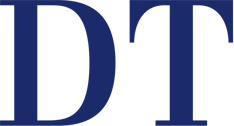

-
 Austria / Österreich
Austria / Österreich
-
 Bosnia and Herzegovina / Босна и Херцеговина
Bosnia and Herzegovina / Босна и Херцеговина
-
 Bulgaria / България
Bulgaria / България
-
 Croatia / Hrvatska
Croatia / Hrvatska
-
 Czech Republic & Slovakia / Česká republika & Slovensko
Czech Republic & Slovakia / Česká republika & Slovensko
-
 France / France
France / France
-
 Germany / Deutschland
Germany / Deutschland
-
 Greece / ΕΛΛΑΔΑ
Greece / ΕΛΛΑΔΑ
-
 Italy / Italia
Italy / Italia
-
 Netherlands / Nederland
Netherlands / Nederland
-
 Nordic / Nordic
Nordic / Nordic
-
 Poland / Polska
Poland / Polska
-
 Portugal / Portugal
Portugal / Portugal
-
 Romania & Moldova / România & Moldova
Romania & Moldova / România & Moldova
-
 Slovenia / Slovenija
Slovenia / Slovenija
-
 Serbia & Montenegro / Србија и Црна Гора
Serbia & Montenegro / Србија и Црна Гора
-
 Spain / España
Spain / España
-
 Switzerland / Schweiz
Switzerland / Schweiz
-
 Turkey / Türkiye
Turkey / Türkiye
-
 UK & Ireland / UK & Ireland
UK & Ireland / UK & Ireland
 International / International
International / International
 Brazil / Brasil
Brazil / Brasil
 Canada / Canada
Canada / Canada
 Latin America / Latinoamérica
Latin America / Latinoamérica
 China / 中国
China / 中国
 India / भारत गणराज्य
India / भारत गणराज्य
 Japan / 日本
Japan / 日本
 Pakistan / Pākistān
Pakistan / Pākistān
 Vietnam / Việt Nam
Vietnam / Việt Nam
 ASEAN / ASEAN
ASEAN / ASEAN
 Israel / מְדִינַת יִשְׂרָאֵל
Israel / מְדִינַת יִשְׂרָאֵל
 Algeria, Morocco & Tunisia / الجزائر والمغرب وتونس
Algeria, Morocco & Tunisia / الجزائر والمغرب وتونس
 Middle East / Middle East
Middle East / Middle East
:sharpen(level=0):output(format=jpeg)/up/dt/2024/04/Envista-names-Paul-Keel-new-CEO-1.jpg)
:sharpen(level=0):output(format=jpeg)/up/dt/2024/02/vVARDIS_article_1920x1080px.jpg)
:sharpen(level=0):output(format=jpeg)/up/dt/2024/04/Study-links-e-cigarette-use-with-increased-risk-of-heart-failure.jpg)
:sharpen(level=0):output(format=jpeg)/up/dt/2024/04/web_FDC_small.jpg)
:sharpen(level=0):output(format=jpeg)/up/dt/2024/04/web_Bassi.jpg)








:sharpen(level=0):output(format=png)/up/dt/2011/07/fdi.png)
:sharpen(level=0):output(format=png)/up/dt/2024/02/vVARDIS_Logo__BIOMIMETIC-DENTAL-SCIENCE_cropped.png)
:sharpen(level=0):output(format=png)/up/dt/2015/09/Curaden.png)
:sharpen(level=0):output(format=png)/up/dt/2023/07/DirectaDentalGroup_Logo_2023_03_2lines_lowres.png)
:sharpen(level=0):output(format=png)/up/dt/2021/02/logo-gc-int.png)
:sharpen(level=0):output(format=png)/up/dt/2010/11/Nobel-Biocare-Logo-2019.png)
:sharpen(level=0):output(format=jpeg)/up/dt/e-papers/330729/1.jpg)
:sharpen(level=0):output(format=jpeg)/up/dt/e-papers/330727/1.jpg)
:sharpen(level=0):output(format=jpeg)/up/dt/e-papers/330725/1.jpg)
:sharpen(level=0):output(format=jpeg)/up/dt/e-papers/325039/1.jpg)
:sharpen(level=0):output(format=jpeg)/up/dt/e-papers/325007/1.jpg)
:sharpen(level=0):output(format=jpeg)/up/dt/e-papers/313543/1.jpg)
:sharpen(level=0):output(format=jpeg)/up/dt/2024/04/Envista-names-Paul-Keel-new-CEO-1.jpg)
:sharpen(level=0):output(format=jpeg)/up/dt/2024/02/vVARDIS_article_1920x1080px.jpg)
:sharpen(level=0):output(format=jpeg)/up/dt/2024/04/Study-links-e-cigarette-use-with-increased-risk-of-heart-failure.jpg)
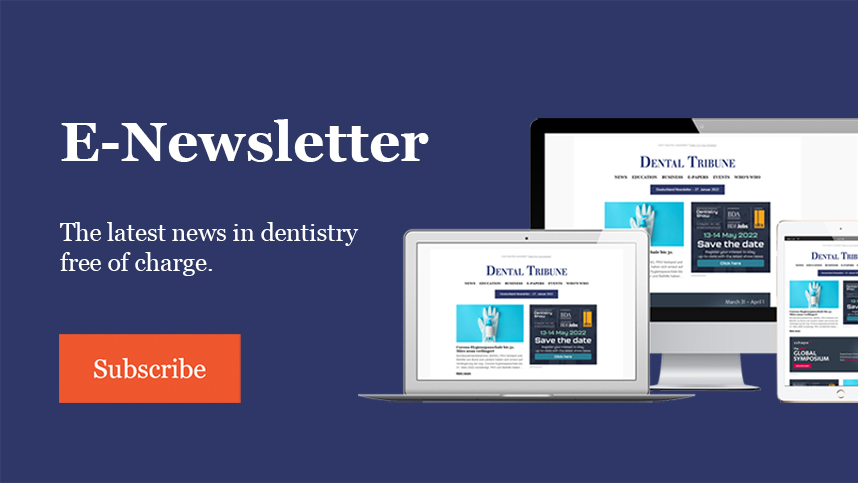
:sharpen(level=0):output(format=jpeg)/up/dt/2024/04/web_FDC_small.jpg)
:sharpen(level=0):output(format=jpeg)/up/dt/2024/04/Envista-names-Paul-Keel-new-CEO-1.jpg)
:sharpen(level=0):output(format=jpeg)/up/dt/2024/02/vVARDIS_article_1920x1080px.jpg)
:sharpen(level=0):output(format=jpeg)/up/dt/2024/04/Study-links-e-cigarette-use-with-increased-risk-of-heart-failure.jpg)
:sharpen(level=0):output(format=jpeg)/up/dt/2024/04/web_FDC_small.jpg)
:sharpen(level=0):output(format=jpeg)/up/dt/2024/04/web_Bassi.jpg)
:sharpen(level=0):output(format=jpeg)/up/dt/2024/04/web_Munce.jpg)
:sharpen(level=0):output(format=jpeg)/up/dt/2024/04/web_Seiler.jpg)
:sharpen(level=0):output(format=jpeg)/up/dt/2024/04/Study-points-to-lack-of-formal-education-on-cannabis-in-dentistry.jpg)
:sharpen(level=0):output(format=jpeg)/up/dt/2024/04/Immediate-full-arch-zirconia-implant-therapy-utilising-the-power-of-robotic-assistance-and-digital-scanning_Fig-1-preophoto_title.jpg)
:sharpen(level=0):output(format=jpeg)/up/dt/2024/04/Lowcost-tooth-sensitivity-liquid-found-to-combat-caries-1.jpg)
:sharpen(level=0):output(format=jpeg)/up/dt/2024/04/DS-Academy-launches-Indirect-Restorative-Course-Series.jpg)
:sharpen(level=0):output(format=jpeg)/up/dt/2024/03/The-fight-continues-for-anaesthesia-safety-in-dentistry.jpg)
:sharpen(level=0):output(format=jpeg)/up/dt/2024/03/Odne-to-bring-Root-Preservation-Therapy-platform-to-US-market.jpg)
:sharpen(level=0):output(format=jpeg)/up/dt/2024/03/web_DEXIS.jpg)
:sharpen(level=0):output(format=jpeg)/up/dt/2024/03/web_Hinman.jpg)
:sharpen(level=0):output(format=jpeg)/up/dt/2024/03/The-fight-for-anaesthesia-safety-in-dentistry-Part-2.jpg)
:sharpen(level=0):output(format=jpeg)/up/dt/2024/03/Curodont-Repair-Fluoride-Plus-and-Curodont-Protect_Shutterstock_1703449951.jpg)
:sharpen(level=0):output(format=jpeg)/up/dt/2024/03/web_toothfairy.jpg)
:sharpen(level=0):output(format=jpeg)/up/dt/2024/03/Orthopaedic-treatment-in-Class-II-cases.jpg)
:sharpen(level=0):output(format=jpeg)/up/dt/2024/03/First-ever-study-to-examine-use-of-anti-ageing-drug-in-periodontal-disease.jpg)
:sharpen(level=0):output(format=jpeg)/up/dt/2024/03/Photography-is-absolutely-critical-for-the-modern-dental-practice.jpg)
:sharpen(level=0):output(format=jpeg)/up/dt/2024/03/Shutterstock_2425703171.jpg)
:sharpen(level=0):output(format=jpeg)/up/dt/2024/03/web_DentsplySirona.jpg)
:sharpen(level=0):output(format=jpeg)/up/dt/2024/03/Shutterstock_2107983491.jpg)
:sharpen(level=0):output(format=jpeg)/up/dt/2024/02/Shutterstock_1041144727.jpg)
:sharpen(level=0):output(format=jpeg)/up/dt/2024/02/New-all-tissue-laser-system-launched-by-BIOLASE-to-accelerate-adoption-of-lasers-in-dentistry.jpg)
:sharpen(level=0):output(format=jpeg)/up/dt/2024/02/amalgam-in-pregnant-women.jpg)
:sharpen(level=0):output(format=jpeg)/up/dt/2024/02/Sal-Rodas-takes-charge-as-President-of-HASS-Bio-America.jpg)
:sharpen(level=0):output(format=jpeg)/up/dt/2024/02/Dentsply-Sirona-offers-new-on-demand-Aligner-Course-Series1920x1080.jpg)
:sharpen(level=0):output(format=jpeg)/up/dt/2024/02/web_GlidewellBreakfast.jpg)
:sharpen(level=0):output(format=jpeg)/up/dt/2024/02/web_Dexis.jpg)
:sharpen(level=0):output(format=jpeg)/up/dt/2024/02/web_WH.jpg)
:sharpen(level=0):output(format=jpeg)/up/dt/2024/02/Shutterstock_1668839491.jpg)
:sharpen(level=0):output(format=jpeg)/up/dt/2024/02/At-last-A-fully-robotic-toothbrush-for-disabled-patients.jpg)
:sharpen(level=0):output(format=jpeg)/up/dt/2024/02/web_Biolase.jpg)
:sharpen(level=0):output(format=jpeg)/up/dt/2024/02/Chicago-Midwinter-Meeting-2022.jpg)
:sharpen(level=0):output(format=png)/up/dt/2011/07/fdi.png)
:sharpen(level=0):output(format=jpeg)/up/dt/2022/01/3dprinting.jpg)
:sharpen(level=0):output(format=jpeg)/up/dt/2022/01/aligners.jpg)
:sharpen(level=0):output(format=jpeg)/up/dt/2010/11/rootssummitathens-1.jpg)
:sharpen(level=0):output(format=jpeg)/up/dt/2022/01/ids-1.jpg)
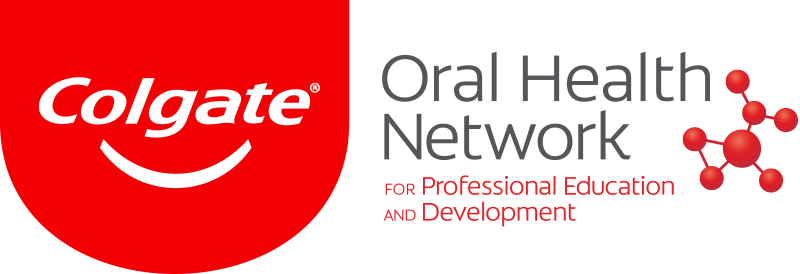

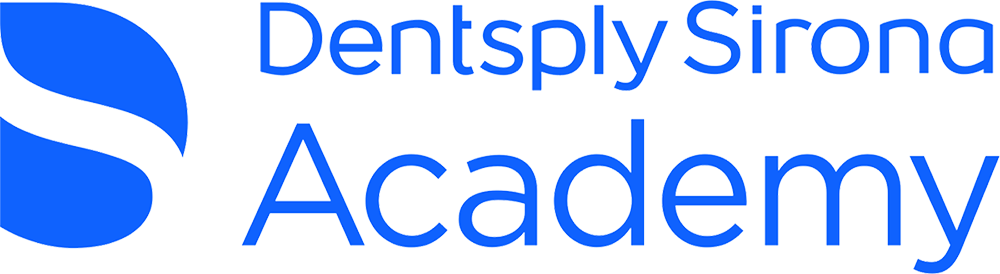


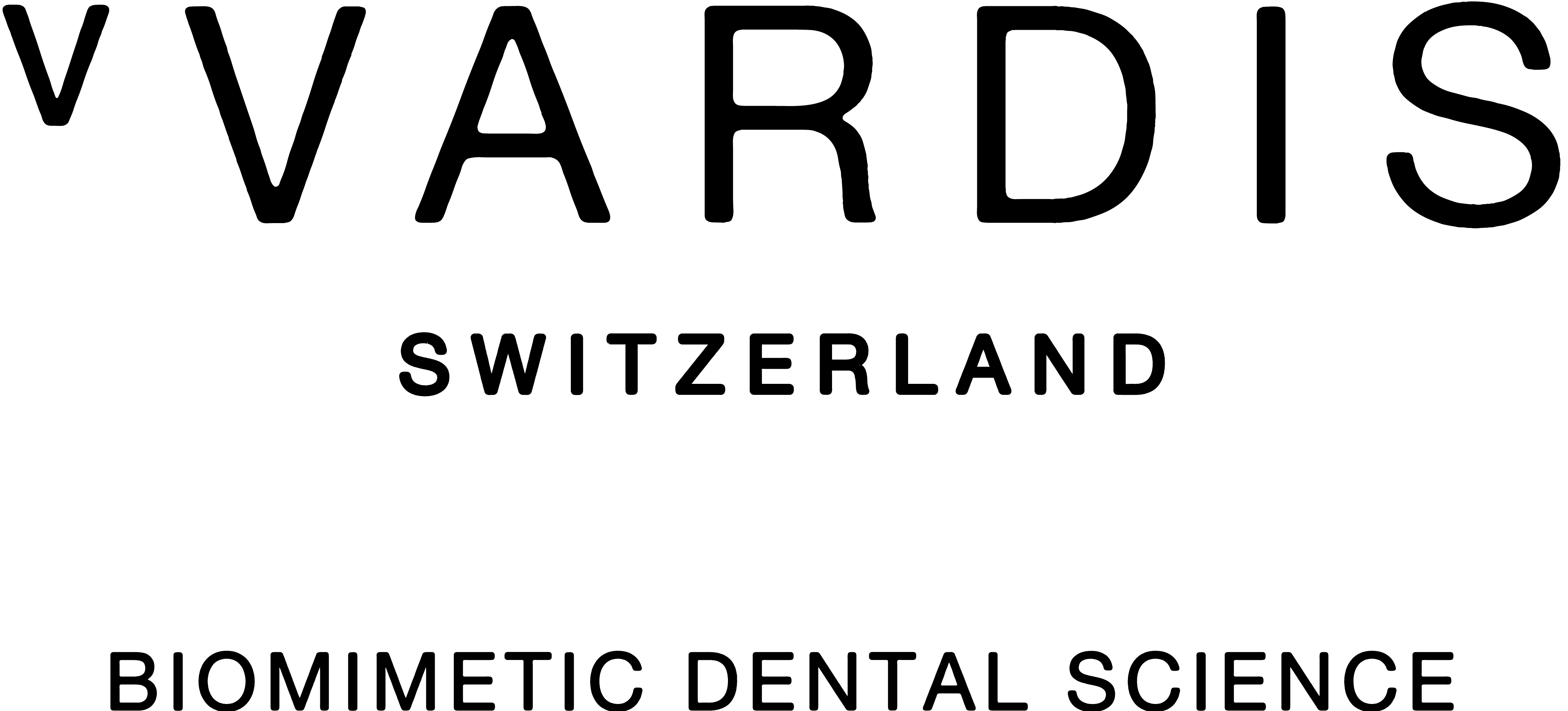
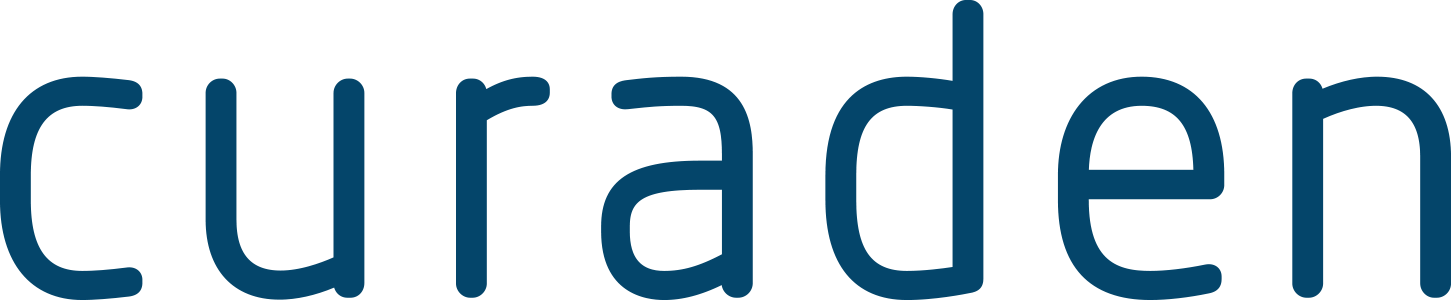


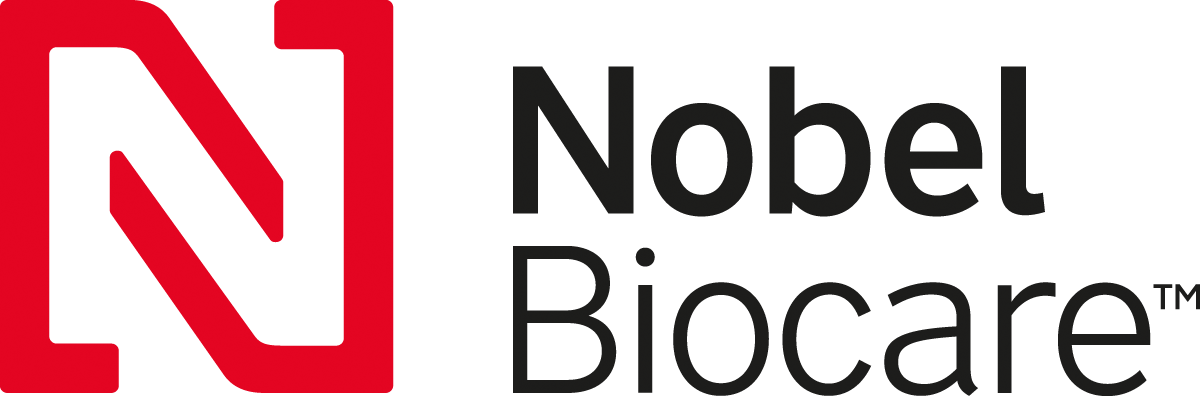
:sharpen(level=0):output(format=jpeg)/up/dt/2024/03/Welcome.jpg)
:sharpen(level=0):output(format=jpeg)/up/dt/2024/02/CDS-Bear.jpg)
:sharpen(level=0):output(format=jpeg)/up/dt/2024/02/Chicago-Midwinter-Meeting-2024_1.jpg)
:sharpen(level=0):output(format=jpeg)/up/dt/2023/12/08_Right_Xray_Final.jpg)
:sharpen(level=0):output(format=jpeg)/up/dt/2023/10/ADASmileConFlowerSign.jpg)
:sharpen(level=0):output(format=jpeg)/up/dt/2023/09/DS-World-Las-Vegas_01.jpg)
:sharpen(level=0):output(format=jpeg)/up/dt/2023/08/IMG_4684.jpg)
:sharpen(level=0):output(format=jpeg)/up/dt/2023/05/CDA-outside_A.jpg)
:sharpen(level=0):output(format=jpeg)/up/dt/2023/05/C-Root-rotated.jpg)
:sharpen(level=0):output(format=jpeg)/up/dt/2023/02/Salvin.jpg)
:sharpen(level=0):output(format=jpeg)/up/dt/2024/03/Screenshot-2024-03-28-162858.jpg)
:sharpen(level=0):output(format=jpeg)/up/dt/2024/03/Screenshot-2024-03-28-162123.jpg)
:sharpen(level=0):output(format=jpeg)/up/dt/2024/03/Screenshot-2024-03-28-160553.jpg)
:sharpen(level=0):output(format=jpeg)/up/dt/2024/03/Screenshot-2024-03-28-160204.jpg)
:sharpen(level=0):output(format=jpeg)/up/dt/2024/03/Screenshot-2024-03-28-155920.jpg)
:sharpen(level=0):output(format=jpeg)/up/dt/2024/03/Screenshot-2024-03-28-154804.jpg)
:sharpen(level=0):output(format=jpeg)/up/dt/2024/01/Screenshot-2024-01-10-140444.jpg)
:sharpen(level=0):output(format=jpeg)/up/dt/2024/01/Screenshot-2024-01-09-141234.jpg)
:sharpen(level=0):output(format=png)/up/dt/2023/11/EXOCAD.png)
:sharpen(level=0):output(format=jpeg)/up/dt/2023/11/EXOCAD-1.jpg)
:sharpen(level=0):output(format=jpeg)/up/dt/e-papers/330727/1.jpg)
:sharpen(level=0):output(format=jpeg)/up/dt/e-papers/330725/1.jpg)
:sharpen(level=0):output(format=jpeg)/up/dt/e-papers/325039/1.jpg)
:sharpen(level=0):output(format=jpeg)/up/dt/e-papers/325007/1.jpg)
:sharpen(level=0):output(format=jpeg)/up/dt/e-papers/313543/1.jpg)
:sharpen(level=0):output(format=jpeg)/up/dt/e-papers/330729/1.jpg)
:sharpen(level=0):output(format=jpeg)/up/dt/e-papers/330729/2.jpg)
:sharpen(level=0):output(format=jpeg)/wp-content/themes/dt/images/3dprinting-banner.jpg)
:sharpen(level=0):output(format=jpeg)/wp-content/themes/dt/images/aligners-banner.jpg)
:sharpen(level=0):output(format=jpeg)/wp-content/themes/dt/images/covid-banner.jpg)
:sharpen(level=0):output(format=jpeg)/wp-content/themes/dt/images/roots-banner-2024.jpg)